Write us to: sales@volgsol.com

As we know, Zendesk is a CRM platform many companies use to support their consumers in many ways. The shared agreement is one of the well-known ways of helping consumers in Zendesk. Its purpose is to provide the consumers best service by the most talented members of the company. Sometimes the agent handling the customers does not know much about the customer’s issue, so they can share that ticket with other accounts to give the best service to the customers. We can say that it not only supports its consumers with the best service but also supports its team members to lower their work burden by setting up a shared agreement with other support accounts. Let us learn how to set up a shared agreement among the different support accounts.
How to set up shared agreements invite?
Navigate to the following ways to set up shared agreements.
Admin Center > Objects and rules > Tickets > Settings.
1. Select the Ticket Sharing tab.
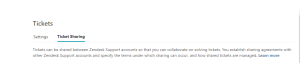
2. Click the add sharing invite in the sending agreements section.
![]()
3. It will display a dialogue box on the screen. Here you can select the basics of the sharing accounts, such as another Zendesk Support account or a third-party system.
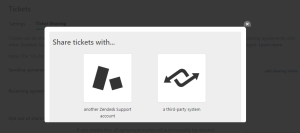
4. Enter the Partner Zendesk domain for the Zendesk account or account URL for another third-party account to whom you want to share the tickets.
5. Provide the other settings according to the requirements:
- Comment and status permissions
- Tag synchronization
- Allow the syncing of custom fields
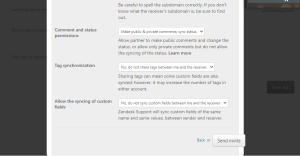
6. After the settings are done, click the Send Invite button. It will send invites to the provided domains or URLs.
Receiving the invite:
In the receiving agreement section, all the invites are listed as pending actions, like declining or accepting the agreements.
![]()
Opt out of sharing:
If you do not want to receive or accept any invite from other accounts, select the check box Decline all sharing agreements invites. Enabling this option will reject all the invites.

As you have done all the settings, remember to Save tab. It will apply all the settings to your account, and a drop-down field named Sharing will be displayed in your agent workspace, where you can select the account to whom you are sharing the ticket.
Note: The shared tickets with “On-hold” statuses will be converted to “Open” statuses after
sharing.
For further queries regarding the Shared Agreements in Zendesk, please leave a comment below.




