Write us to: sales@volgsol.com
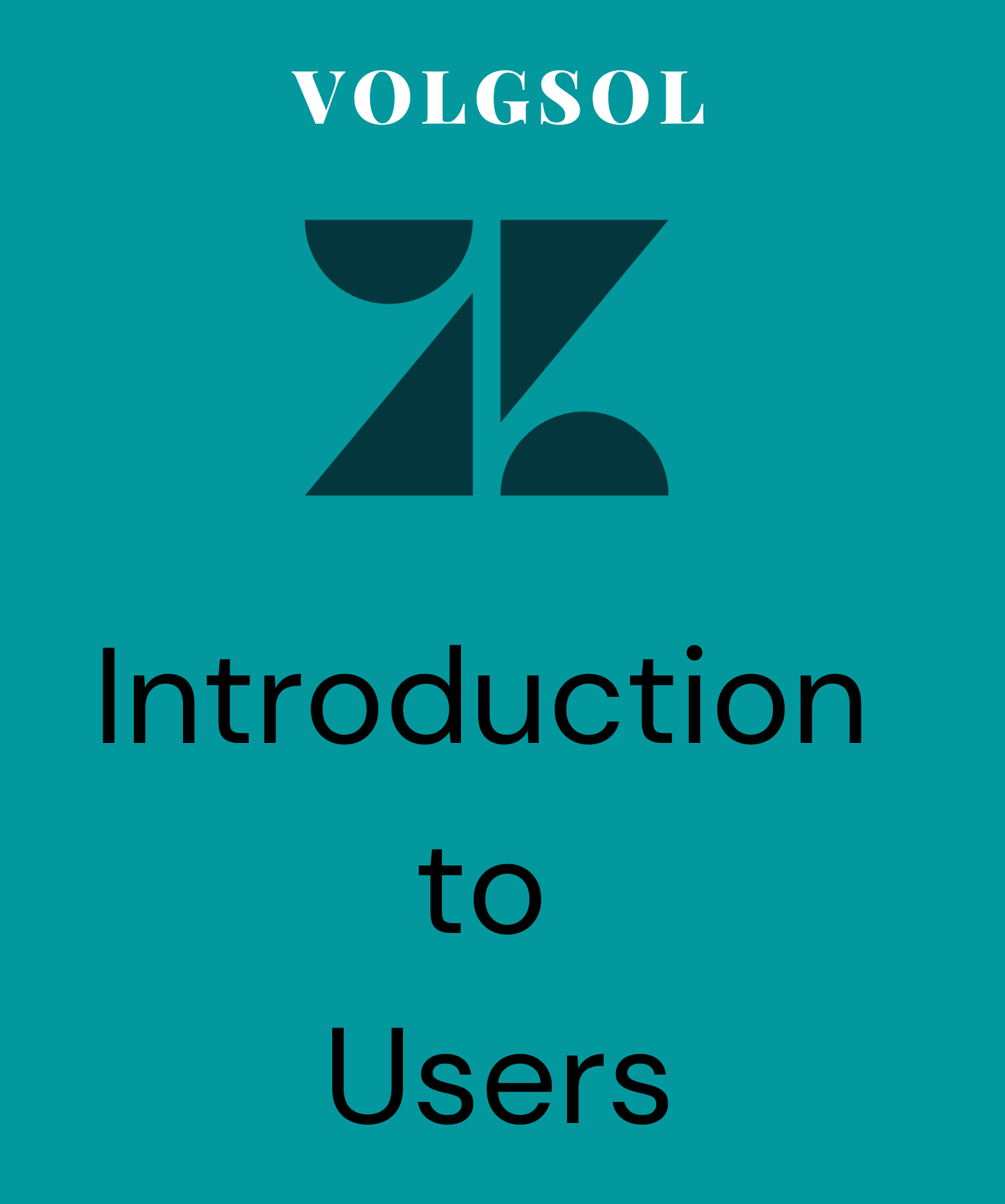
Who are the Users?
Zendesk Support has three types of users that are:
1. Administrator
2. Agent
3. Customer (End-user)
Let us discuss how to add these users:
1. Administrator:
Administrators are the agents who have all the privileges for manipulation, such as adding or removing users and making alterations in accounts except for billing and subscription.
We can say that admins are agents with additional privileges to manage and customise your Zendesk. Following some are the privileges of admins.
a. Access to all tickets
b. Admin can create and edit business rules
c. Access to all reports
d. Admin can manage all settings of account
e. Admin can manage end-users, agents, and admins
f. Promoting agents to the admin role
g. Create groups and organizations
h. Access and manage Talk settings
How to add an Admin?
Navigate to the following path to add an admin:
Admin Center > People > Team > Team members
1. Press the add user button on the top of the right side.
2. A form will be displayed on the screen.

3. Add the Name and Email, then select the Staff member from the below options.
4. As you click on Staff member, a drop-down named Role will appear below.
5. Select the Admin role from the drop-down, and press the Add button.

Here, the user is added as Administrator.
2. Agent:
Agents are the support staff members. Tickets are assigned to them so that they can resolve the customers’ issues. Admins define the role and privileges of an agent. Followings actions are performed by the agents:
a. Agents can be added to groups.
b. Agent has access to customer’s profile.
c. Agent can add comments to tickets
d. Agent can create macros
e. They can create their views
f. Only can view reports.
g. Can manage articles in the help centre
h. Only tickets received from the organization to which they belong
How to add an Agent?
Navigate to the following path to add an agent:
Admin Center > People > Team > Team members
1. Press the add user button on the top of the right side.
2. A form will be displayed on the screen.

3. Add the Name and Email, then select the Staff member from the below options.
4. As you click on Staff member, a drop-down named Role will appear below.
5. Select the Agent role from the drop-down, and press the Add button.

Here, the user is added as an Agent.
3. Customer (End-user):
End-users are the requesters. They interact with agents using channels and submit tickets. Customers can submit requests without signing in, it is not compulsory to have an account for submitting requests.
How to add a Customer?
Navigate to the following path to add an end-user:
Admin Center > People > Team > Team members
1. Press the add user button on the top of the right side.
2. A form will be displayed on the screen.
3. Add the Name and Email.

4. Select the End-user option, and press the Add button.
Here, the user is added as a Customer.
For further queries related to users, please comment below.




