Write us to: sales@volgsol.com
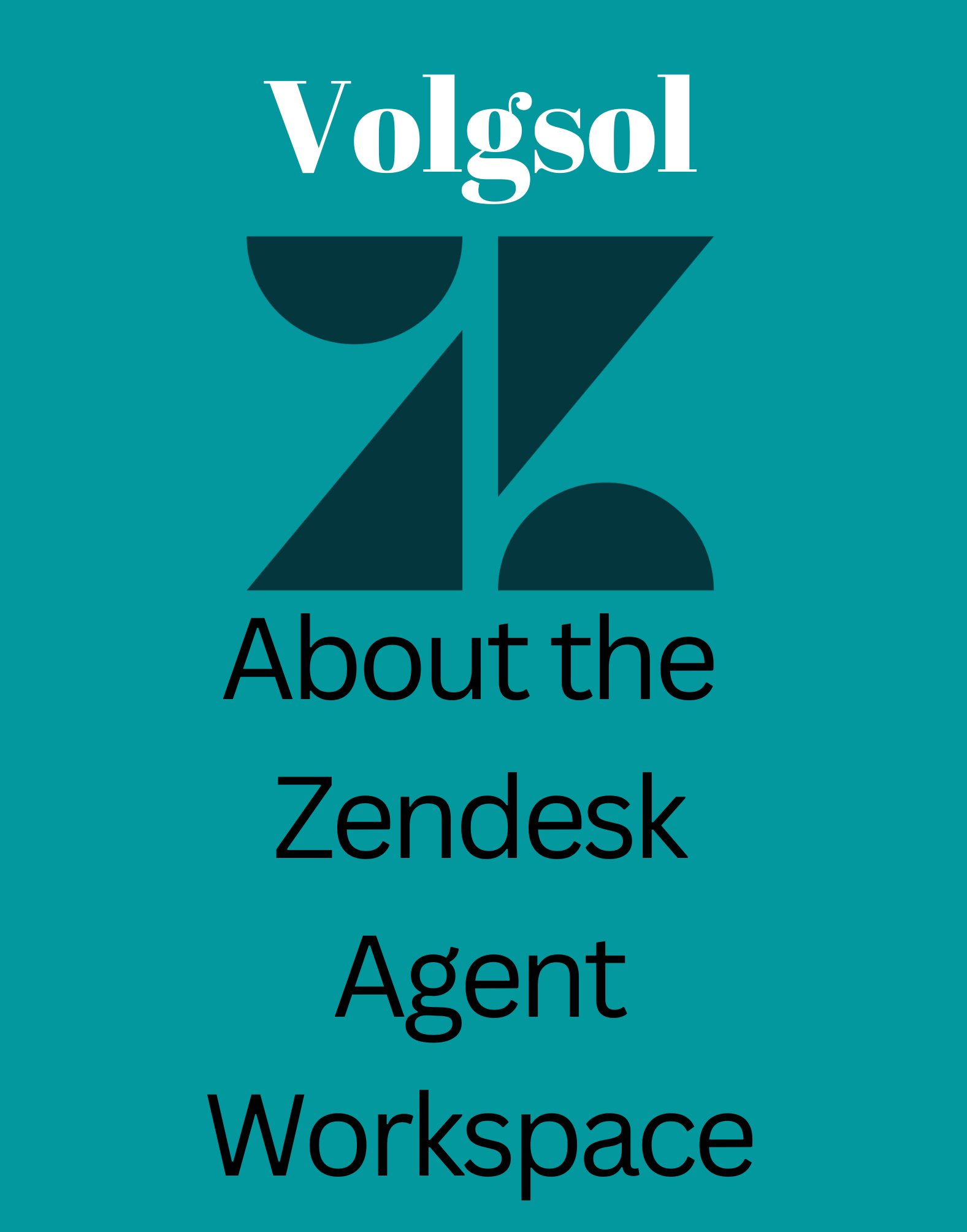
Zendesk Agent Workspace makes agents able to work with full interest across the Zendesk channels (Email, Voice, Messaging, and Social Channels), all within a single ticket interface. Agents can use appropriate channels to resolve issues without being bound to the channel in which the customer was originally contacted. Once the Messaging, Chat, and Talk conversations are activated by an administrator, the agents can manage tickets easily in the Support. They do not have any need to switch between these different dashboards to view and track customer tickets. In this way, they will have a complete, customer-centralized CRM platform.
This article covers the following topics.
- Sample Ticket
- Sample Workflow
- Advantages
- Other Functions
- Zendesk Agent Workspace Messaging Support
Let us see them one by one:
Sample Ticket:
The following view is a sample ticket in the agent workspace.

Key features of this ticket include:
- Ticket conversations in agent workspace can include Support, Chat, and Calls. Agents can also receive and respond to social and web messages.
- Message and chat notifications appear at the top of the right of the agent workspace.
- Agents can manage calls from the workspace by opening the Talk console at the top of the page.
- With omnichannel routing, you can automatically route agent workloads across multiple channels to ensure the highest priority tickets are assigned to the agents most available to work on them.
- Agents can enable their status from a single menu button.
- On the right side, you will see contextual information about the customer, including interaction history. Agents can use the context panel to switch between the customer context and applications.
- If your account contains a help center, the agents can also use the knowledge panel to search for articles and link them to tickets.
- If you have enabled side conversations in your account, agents can also use the context panel to create and manage side conversations on a ticket.
- To be compatible with messages and chats and provide a more natural flow of conversation, the ticket comments are organized from oldest to newest, with the newest comments at the bottom.
- The visitor’s journey displays a list of the web pages that the applicant has viewed. Interaction history displays a list of support events.
Sample Workflow:
Here is a sample workflow shown in this ticket:
- While working with support tickets in the queue, Agent Jack receives a chat notification from his customer Emma. Emma wants to know the status of the refund.
- Ticket Jack responds to Emma via chat to let her know her refund has been processed. Jack promises to email Emma the reference number.
- Instead of leaving Emma waiting online, Jack exits the chat and takes a few minutes to look up a refund reference number.
- When Jack finds the reference number, he sends an email reply to Emma. It contains the refund reference number and details of the refund status.
- If Emma has questions about the refund, Jack can use the Talk console in the workspace to call Emma and explain the details.
Advantages:
Jack likes the workspace because he doesn’t have to switch between support tickets, the chat dashboard, and the office switchboard. He has a clean and uniform record of his interactions with Emma to solve her problem. Jack can seamlessly switch between channels and choose the best one as needed. Uses chats for quick, on-time, and interactive conversations.
Other Functions:
Other functions in the agent workspace include:
Description of functions:
1. Agents can view the customer’s chat status in the Support tickets.

2. Agents can continue or terminate a chat from the ticket.
![]()
3. Agents and admins can set their statuses for multiple channels from a single status menu.

4. Agents can switch and initiate a call directly from a ticket conversation.

5. Agents can redirect, hold, or terminate calls from a ticket’s interface. And also can enable or disable mic also.
![]()
6. Agents can use the Talk console window to receive and make calls.

Zendesk Agent Workspace Messaging Support:
Social and web messaging are supported in Zendesk Agent Workspace. Once it is configured, agents can receive and reply to social and web messages in Zendesk Agent Workspace. These messages appear as part of the unified conversation within the ticket.

Note: The messaging channel for the Zendesk Agent Workspace can be enabled by navigating
to the Zendesk Admin Center.
For further queries regarding the Zendesk Agent Workspace, please leave a comment below.




