Write us to: sales@volgsol.com
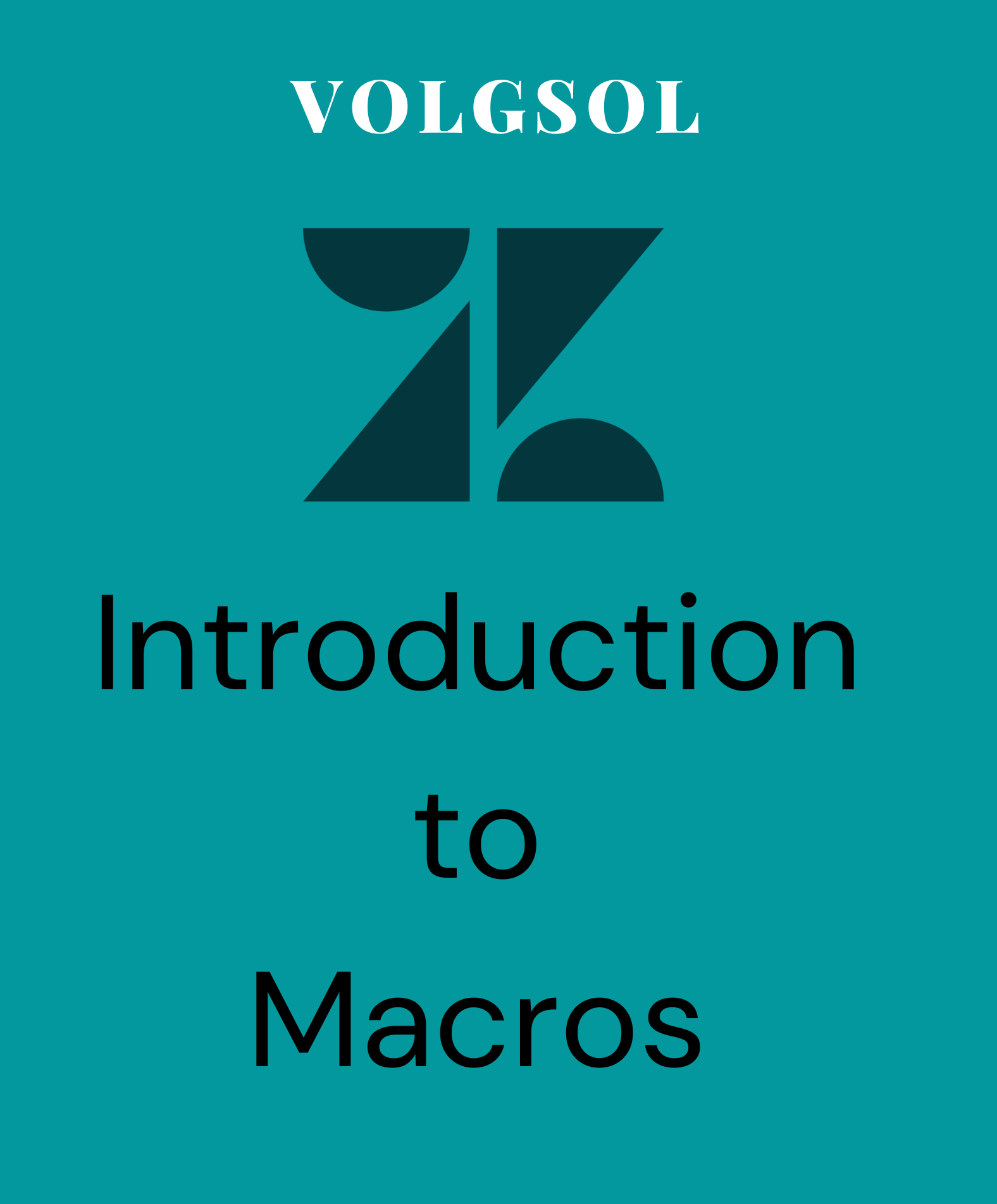
What is a Macro:
A macro is a predefined set of actions or responses that are applied to a ticket manually by an agent or admin while creating or updating the tickets. Macros can change the properties of tickets.
In macros, we have to add actions without applying conditions like triggers and automations while building the macro. Macros reduce the time consumption of agents, it can perform actions on tickets with one click, like as applying comments to tickets.
A macro can perform the following actions:
a. Add comment as text or attachment
b. Update ticket fields
c. Add or remove ticket tags
d. Add CCs to the ticket
e. Change the ticket assignee
f. Set the ticket subject
There are two types of macros:
1- Personal macros (created for individual users)
2- Shared macros (created by an administrator for multiple users)
Let us see how can we create them and how they work.
1. Personal macros:
It is created for individual users. An agent or an admin can create it.
Navigate to the following path to create a macro:
Admin Center > Workspaces > Agent tools > Macros
1. Click the All shared macros drop-down menu and select Personal macros.
2. Press Add macro button.
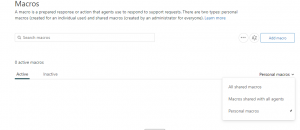
3. Give the Name and Description of Macro.
4. Select the Availability of macro as Only me. It will be only for the users (Agent or Admin) who are currently creating that macro.
5. Press Create button, after adding the actions via Add Action button.
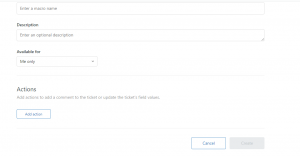
2. Shared macros:
Macros that an administrator creates for both agents and admins.
Navigate to the following path to create a macro:
Admin Center > Workspaces > Agent tools > Macros
1. Select All shared macros from the drop-down menu.
2. Press Add macro button.
3. Give the Name and Description of Macro.
4. Select the Availability of macro as All agents or Agents in group.
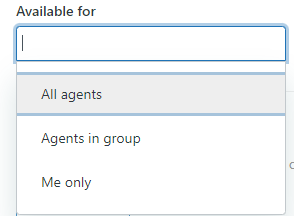
5. Press Create button, after adding the actions via Add Action button.
You can Apply macros on the ticket from the drop-down at the bottom of ticket’s page.
For further queries regarding macros, please leave a comment below.




