Write us to: sales@volgsol.com
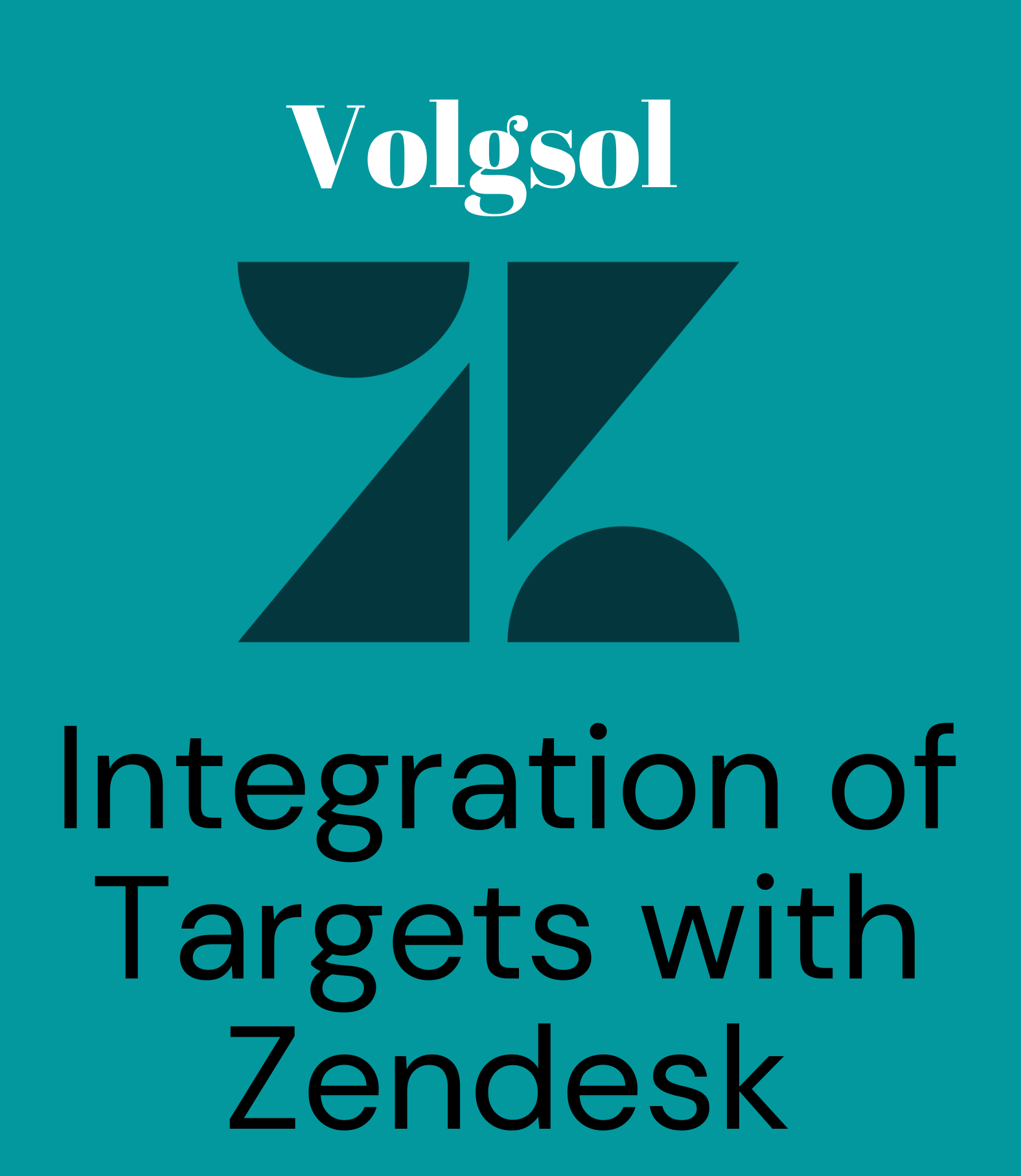
Targets are the third-party cloud-based services or applications through with cloud is notified about the update, creation, and any other action performed on a support ticket.
After the targets are integrated with Zendesk, as a ticket is created or updated by a user, it will notify mentioned cloud-based services (targets) you selected, that may be Email, Twitter, URLs, and many other services available in the Zendesk list of targets. Targets only execute with the collaboration of triggers or automations.
How to integrate Targets with Zendesk?
For target integration with Zendesk, navigate to the following path:
Admin Center > Apps and integrations > Targets > “Targets.”
1. You can edit the pre-created targets. For a new one, hit a click on add target button.
2. Select any cloud-based service you use for your company.

3. Give the credentials required for the selected cloud-based service.
4. Select the Create target and press the Submit button. Here the target is created. For testing a target before creating it, select the Test target from the drop-down and press the Submit button. If you are editing any existing target and want to update it, select Update target and press Submit button.

Here the target is created, and the next step is to notify targets using triggers or automations.
A. Notifying Targets using Triggers.
B. Notifying Targets using Automations.
A. Notifying Targets using Triggers:
You can notify or execute your target using triggers because the target can not work alone. Hence, triggers provide their services for the complete execution of targets. Let us see how to build a trigger for this purpose.
Navigate to the following path:
Admin Center > Objects and rules > Business rules > Triggers.
1. Provide the Trigger name and an optional Description.
2. Select any category or add a new one by pressing Add category from the Category drop-down.

3. Give conditions in ALL and ANY type conditions sections on which your trigger fires.

4. In the Actions, select Notify target from the drop-down and select the Target you want to use. Like as:

5. Press Create button.
Here the target and trigger are ready for execution.
B. Notifying Targets using Automations:
You can also notify or execute your target using automation as the trigger. Automation also provides its services for the complete execution of targets. Let us see how to build automation for this purpose.
Navigate to the following path:
Admin Center > Objects and rules > Business rules > Automations.
1. Click on the Add automation button.
2. Give the Automation title.
3. Provide the conditions in all and any type conditions as per requirement.

4. In Actions, select Notification: Notify target and select any target you want to use. Press the Create automation button.

The automation is created and ready to execute.
For further queries regarding the integration of targets with Zendesk, please leave a comment below.





Thanks for sharing. I read many of your blog posts, cool, your blog is very good.